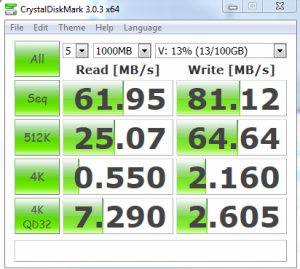I’ve been running iperf a lot recently, which is a tool to measure TCP, UDP and bandwidth performance across a network. I’ve been running this specially from the users computer to a local server i.e. not across a WAN or MPLS etc.
The users computer has a 1GB connection to the switch and from there the switch is connected to the server via a 10GB NIC.
On the server I ran:
iperf3.exe -S
On the client I ran:
iperf3.exe -c 10.52.7.73 -R
Below are my initial results, as you can see the connection is nearly maxing out its 1GB connection:
[ ID] Interval Transfer Bandwidth
[ 4] 0.00-10.00 sec 1.10 GBytes 942 Mbits/sec sender
[ 4] 0.00-10.00 sec 1.10 GBytes 941 Mbits/sec receiver
I then ran the same test but increasing the TCP connections to better simulate a heavy network application. From the screen shot below the network is performing well.
iperf3.exe -c 10.52.7.73 -R -P 20
So what do all the switches mean:
-t option used in the above command tells to transfer data for 20 seconds.
-w will specify your desired window size value. Whenever two machines are communicating with each other, then each of them will inform the other, about the amount of bytes it is ready to receive at one time. In other words, the maximum amount of data that a sender can send the other end, without an acknowledgement is called as Window Size.
-P 20 will increase the number of parallel TCP connections i.e. to 20 (Parallel TCP connections).
-R enabled reverse connections to and from the server
-I Changes the interval between periodic bandwidth tests. For example, -i 60 will make a new bandwidth report every 60 seconds. The default is zero, which performs one bandwidth test.
-B Binds iPerf to a specific interface or address. If passed through the server command, the incoming interface will be set. If passed through the client command, the outgoing interface will be set.
-i {time in seconds} #### update interval on screen; default is 1 second. Can be useful when running large numbers of concurrent tests to increase the interval, or disable with “-i 0”
–logfile {filename} #### outputs what would normally be in your terminal to a log file of your choosing.
Want to test QoS? Specifically EF, then is the is bad boy:
iperf3.exe -c 10.52.7.73 -w 1M -P 5 -t 60 -R -i 5 -S 0xB8